How to Setup Lan and WiFi Connection for MB SD Connect 4
MB SD Connect Compact 4 support Lan cable and WiFi connection, this blog will tell you how to set MB SD Star C4 Lan and WiFi connection.

MB Star Diagnostic Tools features:
1. It improves a lot in hardware and software.
2. With engineer software
3. Comes with one internal disc and one portable hard disk.
4. Comes with no computer.
5. No computer brand limit as long as the computer has 4GB storage at least and running Windows 7 - 32-bit or Windows 8 - 32-bit.
6. Update: for common update, dealer send update files to user for update; for special update, the user is supposed to ship back the disk to flash.
7. Real MB star C5 communication: Via Wlan (IEEE802.11 a/b/g/n2.4+5GHZ )
8. The licensing system is reworked - now licenses are stored on MB servers - Any license changes are tracked by the multiplexer when connected to the Internet network.
Here let’s start.
1. Find out and open Local Area Connection Properties>>General>>Internet Protocol (TCP/IP) Properties. Set IP address as 172.29.127.XXX (any digit combination between 1 to254) and subnet mask as 255.255.0.0.
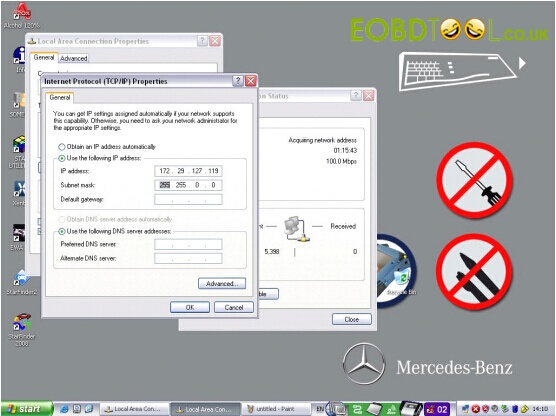
2. Double click MB SDconnect C4 to open the control menu.
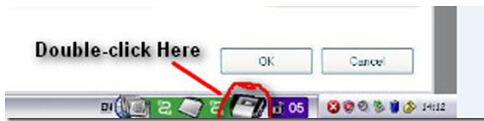
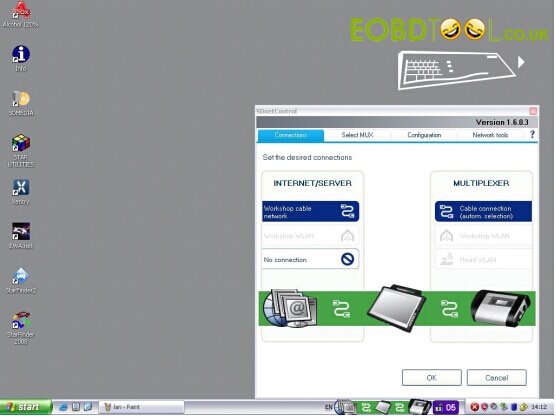
3. Select “Configuration” icon and accept the warning message by click “Yes”
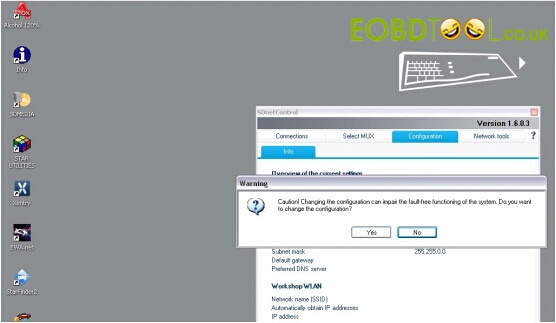
4. Select “Register/Configure” under the “MUX” icon
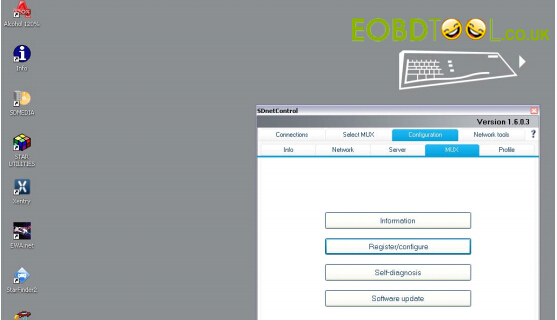
5. Select the desired SD connect name
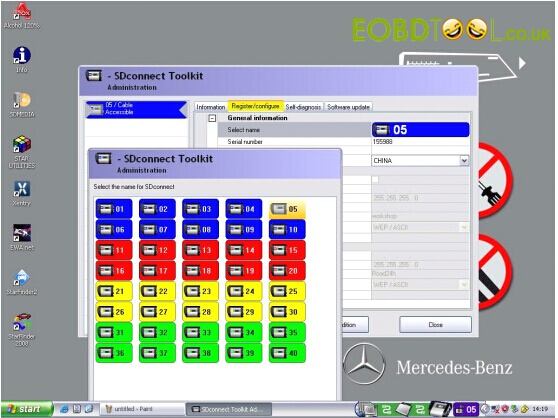
6. Set WLAN parameters, Road including: ID address, Network screen, SSID (network name), Encryption, key/
ID address: 192.168.2.200
Network screen: 255.255.255.0
SSID (network name): Road24h
Encryption: WEP/Hex
Network key: aaaaaaaaaaaaaaaaaaaaaaaaaa (26 * a)
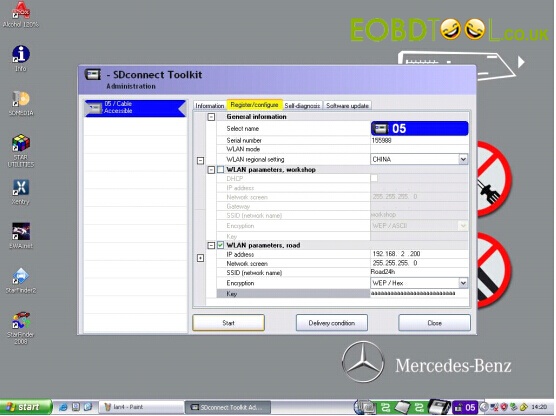
7. Click “Start” to continue network configuration
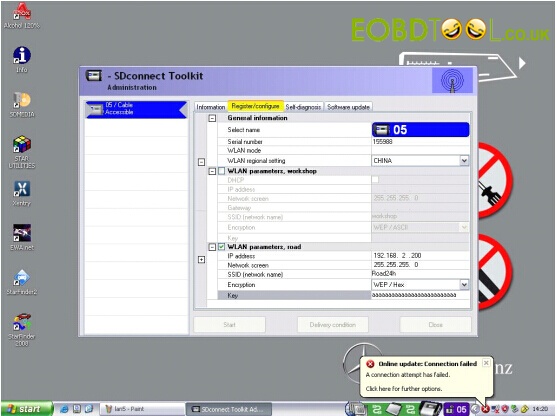
8. WLAN configuration information will display on the next program.
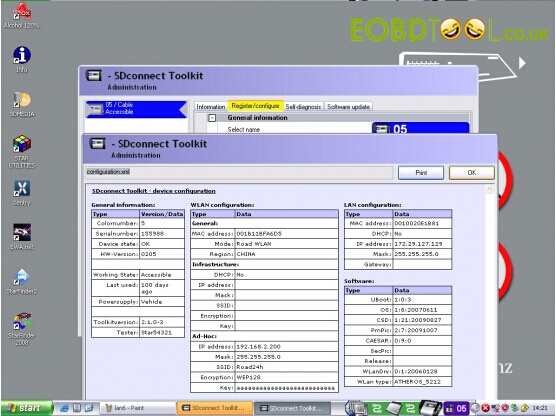
9. Open SD connect wireless connection Internet Protocol (TCP/IP) Properties. Set the IP address as: 192.168.2.xxx (any digit combination between 1 to254 except 200) and set subnet mask as 255.255.255.0.
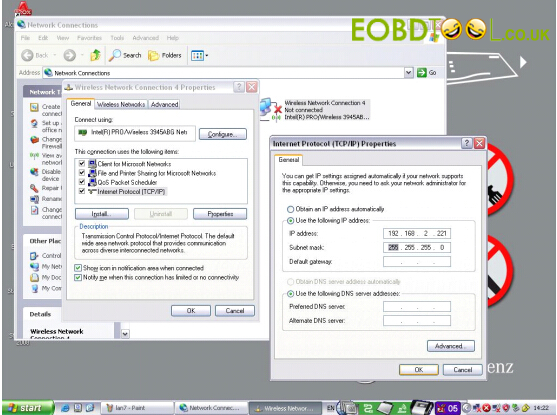
10. Reflash wireless network list and select “Road24h”
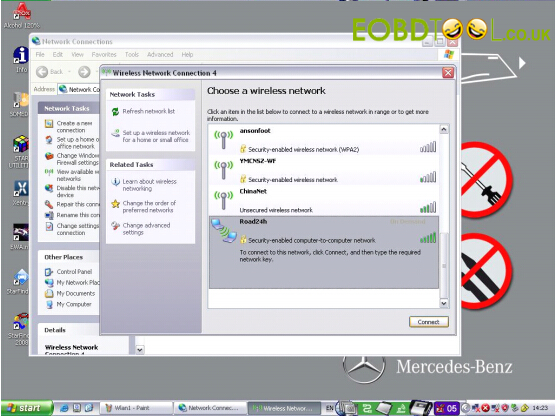
11. Enter and confirm the network key: aaaaaaaa*a (26*a)
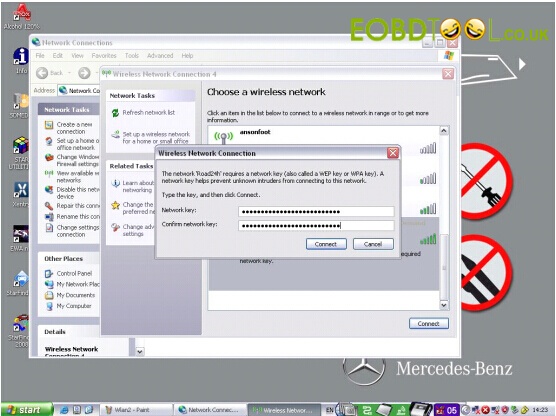
12. The windows display the network connection is completed.
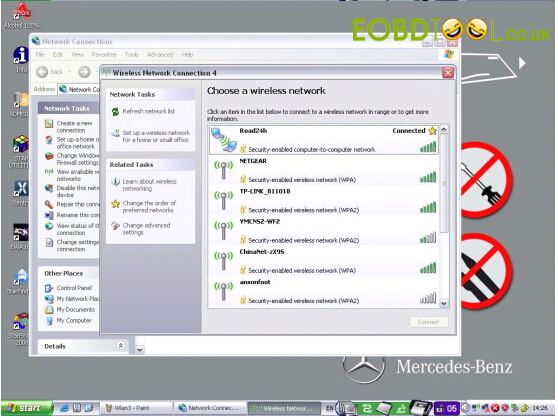
13. Come back to the SD C4 Control menu. Select “Select MUK” to check WLAN accessible
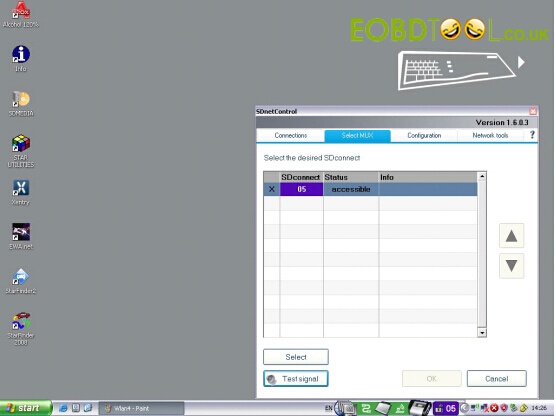
14. Select “Configuration” in the main menu and click “Self-diagnosis”
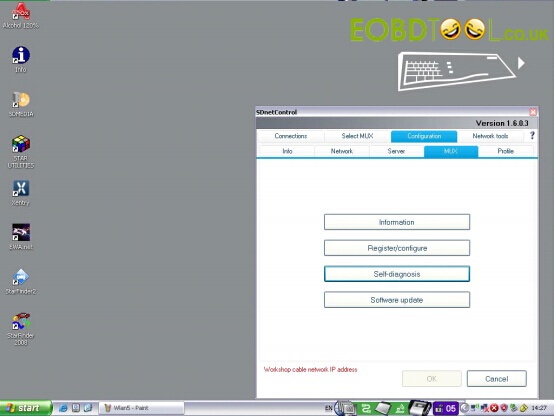
15. SDconnect C4 Toolkit window display SD C4 starts to process self-diagnosis
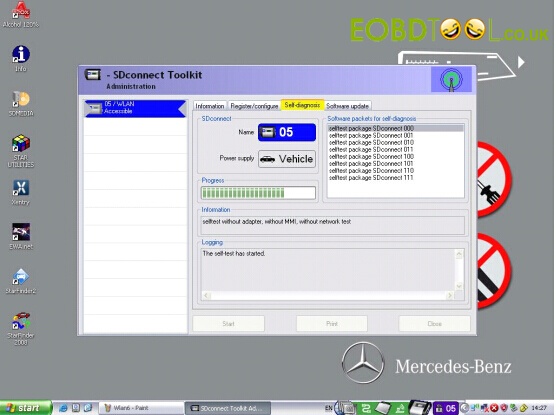
16. The self-diagnosis result will be shown on the window program.
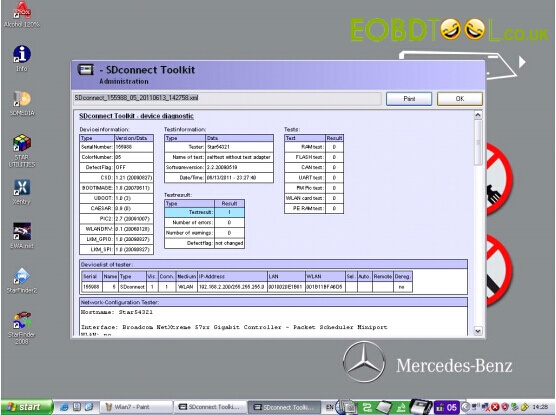
http://www.fobdii.com/category-15-MB-Star-Diagnostic-Tools.html
Update Guide MB SD Connect C4 firmware v2.30
MB SD C4 diagnostic software has been updated to the version 2015.7, which works with MB SD Connect Compact C4 and supports the latest Mercedes Benz car and truck models. Do you succeed in update the firmware?
1. Prepare 6 AA5 batteries .
Note: Please do use brand new batteries with sufficient electricity; otherwise, you will fail to update the firmware.
Then, select the green cable to connect to your laptop and MB SD Connect Compact 4 diagnostic multiplexer, and use OBD cable to connect to MB SD C4 multiplexer and your vehicle. (If the vehicle cannot be connected, select OBD 12V power instead.)
2. Open the software “2012.09 DAS”.
Go to C:\ program files \ SDconnect Toolkit to check whether there are the three following files as the pic below shows.
Update_automatic;
Update_manual;
Update_Special.
If the files’ names are different from the pic shows, please correct the names the same as the pic shows.
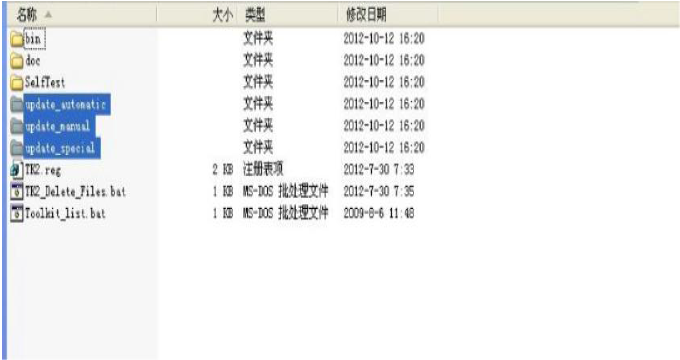
3. Restart your computer.
4. Start to update the MB SDConnect C4 firmware.
